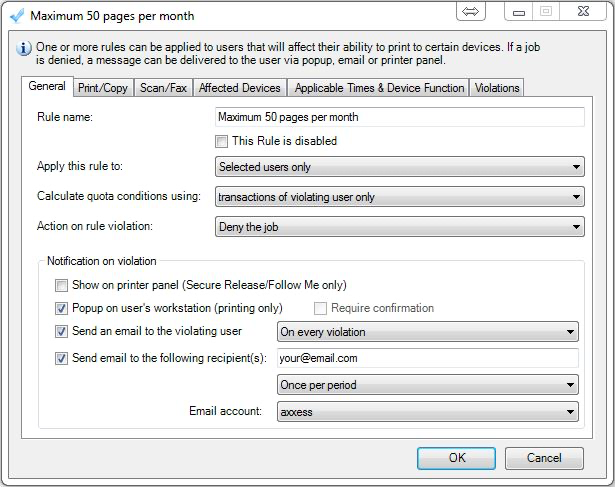How to create a monthly printing quota for a user
Print
Created by: Thabo Maubane - Printsol Support
Modified on: Tue, 30 Jun, 2020 at 7:26 AM
Create a Rule
- Open Resource Manager.
- In the tree view, click Rules.
- On the right hand side, click the Add button.
- For the purposes of this example, we will be using a maximum of 50 pages. In the Rule name text box, under the General tab, enter Max 50 pages per month.
- Change the Apply this rule to drop down to Selected users only.
- Change the Calculate quota conditions using drop down to transactions of violating user only.
- Change the Action on rule violation to Deny the job.
- In the Notification on violationframe, choose the appropriate method of notifying the user if a violation has occurred:
- If the user has PDAgent installed, tick the Popup on user’s workstation (printing only) checkbox (so the user gets an immediate popup on their workstation).
- If the user must get an email when the threshold is met, tick Send an email to the violating user checkbox. The email address must exist in the user’s record.
- In the adjacent drop down, change the option to On every violation (so the user knows they’ve reached their maximum).
- If you want to get an email when the threshold is met, tick the Send email to the following recipient(s) checkbox and enter your email address.
- In the drop down below your email address, change the option to Once per period (so you only get one email).
- Choose the email account that will be used to send emails.
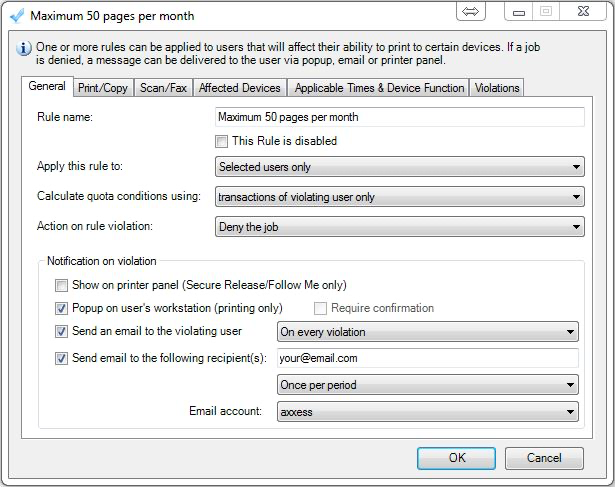
Thabo is the author of this solution article.
Did you find it helpful?
Yes
No
Send feedback Sorry we couldn't be helpful. Help us improve this article with your feedback.